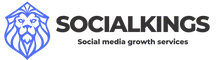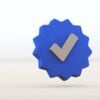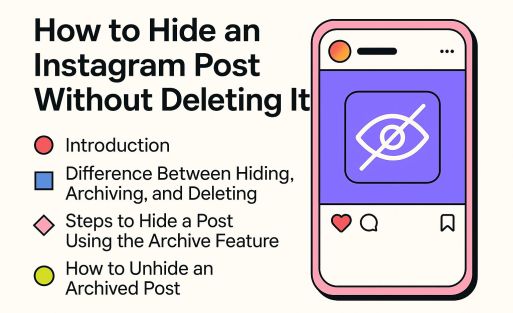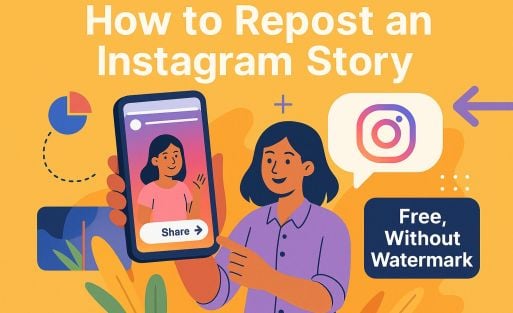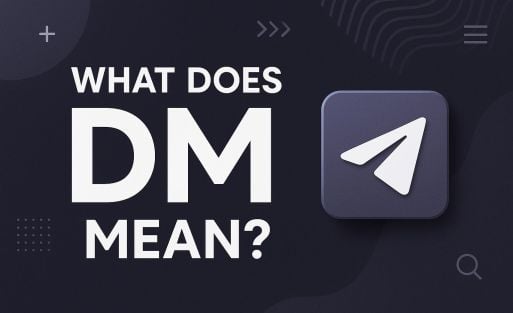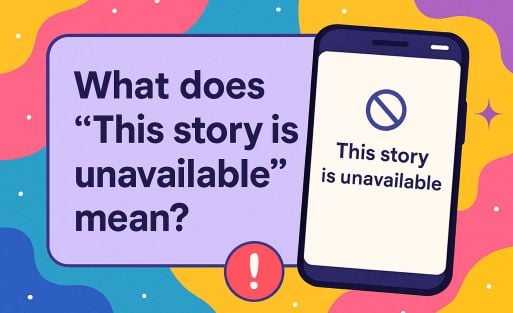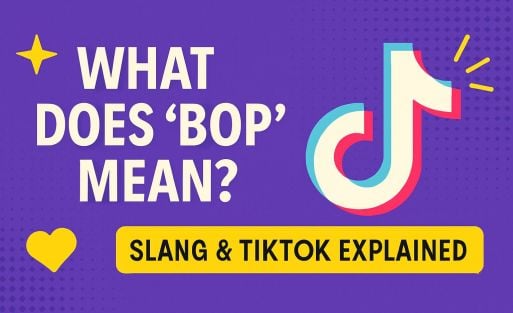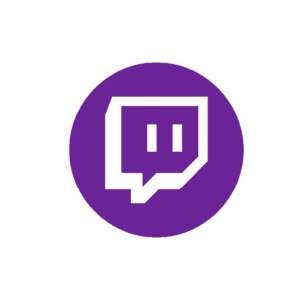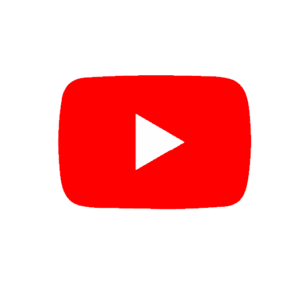Remember when you could only post one photo per post on Instagram? You had to get creative with carousel apps or collages that were often more chaos than art. Luckily, Instagram introduced the feature to share multiple photos in one post, which means you can now post up to 20 images in a carousel. Perfect for vacations, step-by-step tutorials or to show off your pet at every possible angle – and yes, now you still have room left for that selfie at the end!
- Hoe Plaats Je Meerdere Foto’s in één Post op Instagram?
- Waarom Kan Ik Geen Meerdere Foto’s Toevoegen aan Mijn Instagram-Post?
- Hoeveel Foto’s Kan Ik in één Instagram-Post Uploaden?
- Kan Ik Extra Foto’s Toevoegen aan een Bestaande Instagram-Post?
- Wat is het Beste Formaat voor Meerdere Foto’s op Instagram?
- Hoe Kan Ik Foto’s Herschikken in een Carrouselpost op Instagram?
- Waarom Zijn Mijn Meerdere Foto’s Wazig op Instagram?
- Hoe Plaats Ik Meerdere Foto’s op Instagram Zonder ze Bij te Snijden?
- Kan Ik Foto’s en Video’s Samen in één Instagram-Post Plaatsen?
- Hoe Tag Ik Mensen in Meerdere Foto’s op Instagram?
- Meerdere fotos instagram story
- Hoe meerdere foto's op hetzelfde scherm van een Instagram story te plaatsen
- Hoe plaats je een fotocollage op een Instagram story
- Probleem bij het plaatsen van afbeeldingen op volledige grootte in meerdere berichten
How to Post Multiple Photos in One Post on Instagram?
Follow these simple steps to create a carousel post:
- Open Instagram and tap the plus icon (+) at the bottom of the screen.
- Select “Post.
- Tap the multiple squares icon at the bottom right of your first photo.
- Choose the photos you want to share (up to 20). Hold your finger on a photo to select several.
- If you choose more than 10, uploading may take a little longer. Patience is a virtue!
- Tap “Next” and edit each photo as you like. You can apply filters individually or unleash one filter on the whole sequence.
- Tik nogmaals op ‘Volgende’, voeg een bijschrift toe, tag je vrienden, en tik op ‘Delen’.
- Tip: Use a catchy caption to keep followers swiping through your entire carousel!
Your carousel is now live! Don’t forget to ask in the comments which photo is their favorite. Engagement guaranteed!
Why Can’t I Add Multiple Photos to My Instagram Post?
Unable to upload multiple photos? This may be the cause:
- Old app version – Update Instagram via the app store. Instagram regularly releases new features and without the latest version, you may miss the option.
- Poor Internet – Make sure you have a stable WiFi connection. Mobile data can sometimes be too slow to upload multiple photos at once. Try moving closer to your router or switching to a stronger network.
- Cache problems – Clear Instagram’s cache in your phone settings. This often helps with unexplained bugs or sluggishness in the app.
- Account type – Sometimes corporate accounts have limitations. Check your settings or try with a personal account. Sometimes it also helps to log out and log in again for a while.
- Temporary outage – Instagram can sometimes have problems of its own. Please try again after a few minutes or check for reports of an outage via DownDetector.

How Many Photos Can I Upload in One Instagram Post?
You can post up to 20 photos or videos in one carousel post. This is quite a leap forward since the early days of Instagram, when you could painstakingly share just one photo and carousels were only a thing for carnivals. This expansion means you can now tell a complete story, from the first cup of coffee in the morning to the sunset that ends your day. Want to share more than 20 images? Don’t panic! Make a second post and give your followers a double dose of your adventures, or spread your story over several days with a well-planned Instagram story series. That way, you not only keep your followers captivated, but also play smartly into the algorithm – after all, more posts means more visibility.
Can I Add Additional Photos to an Existing Instagram Post?
Unfortunately, Instagram does not (yet) let you add additional photos to a post that is already live. This can be frustrating when you realize after publishing that you forgot that one perfect photo. But don’t worry, there are ways around this and still allow your followers to enjoy your full visual story:
- Use a carousel in your story – Place multiple forgotten photos directly into a carousel within your Instagram story. This allows you to tell your full visual story without modifying your original post. This keeps you flexible and creative, even if Instagram doesn’t offer an instant solution yet!
- Remove and repost – While this may feel like a step backwards, it can actually generate additional reach because followers will be notified again. Just make sure you use the same hashtags and caption (or even enhance them).
- Share in your story – This is a quick and effective way to highlight additional photos without having to delete your entire post. Add a fun sticker or text to make it personal.
- Create a new post with a “sequel” theme – Make it a thing! Call it part two of your adventure and show your followers that you just had too much great content for one post.
What is the Best Format for Multiple Photos on Instagram?
Stick to these formats for the best quality and sleek look on your profile. Each format has its own charm and application depending on what you want to showcase:
- Landscape: 1080 x 566 pixels (1.91:1) – Suitable for landscapes, group photos or when you need more width in your photos. This format gives your photos a cinematic feel. Make sure all your photos have the same ratio to avoid weird cropping. Want more tips on optimizing your Instagram photos? Then check out this handy guide on Canva about Instagram sizing.
- Square: 1080 x 1080 pixels (1:1) – The classic Instagram format. Ideal for portraits, product photos or if you want to maintain a balanced and symmetrical grid.
- Portrait: 1080 x 1350 pixels (4:5) – This format takes up more space on your followers’ feed, keeping your photo visible longer. Perfect for fashion, travel photos and storytelling.
How Can I Rearrange Photos in a Carousel Post on Instagram?
Before publishing, you can change the order of photos:
- Release and repeat until you are satisfied. After publication, rearranging is not possible.
- Select multiple photos as described above.
- Hold down a photo and drag it to the desired location.

Why Are My Multiple Photos Blurred on Instagram?
Blurry photos? That’s frustrating, but fortunately easy to solve. Here are some comprehensive tips to make your photos sharper and more professional:
- Upload high resolution (at least 1080 x 1080 pixels). Higher-resolution photos retain their sharpness better, especially if Instagram automatically compresses the images. Try editing and exporting your photos in the highest possible quality before uploading.
- Avoid compression by not using screenshots. Screenshots and saved images from social media often lose quality. Instead, use original photos directly from your camera or editing app.
- Use the Instagram camera for instantly sharp images. Instagram’s built-in camera is optimized for the app, minimizing compression and quality loss. This is especially useful for spontaneous photos and stories.
- Lighting and editing – Make sure your photos are properly exposed. Poor lighting leads to grainy and blurred images. Use photo editing apps such as Lightroom or Snapseed to brighten up your photos before you upload them.
- Use the right export settings – When exporting your photos from editing software, set the resolution to 300 DPI and choose high-quality JPEG or PNG.
A handy tool for optimizing your photos for Instagram can be found in this comprehensive tool from Adobe Express.
How Do I Post Multiple Photos on Instagram Without Cropping Them?
Want your photos to remain fully visible? This prevents important parts of your photo from being accidentally cropped, which is especially useful for group photos or detailed landscapes.
- Tap the icon with the arrows when selecting a photo. This automatically resizes it so that the entire photo comes into view, without weird crop edges. This is ideal for portraits as well as widescreen photos.
- Use editing apps like Lightroom or Snapseed to resize your photo in advance. That way you maintain control over the final composition.
- Choose the right size when uploading – If you want to put multiple photos in one post, make sure they are all the same size (square, portrait or landscape). This will prevent Instagram from cropping them differently, which can make your carousel less attractive.
Can I Post Photos and Videos Together in One Instagram Post?
Yes, you can post both photos and videos in one carousel post. Please note that:
- Videos should last a maximum of 60 seconds.
- Videos and photos get the same ratio as the first media you select.
How do I Tag People in Multiple Photos on Instagram?
Tagging people in a carousel post works like this:
- When editing your post, tap “Tag people. This opens the tagging interface where you can easily find and select users.
- Tap the photo you want to tag someone on and enter their username. This works one photo at a time, so be sure to check each image individually.
- Repeat for each photo in the carousel. If you want to tag multiple people in different photos, just click through the carousel and repeat the process.
- Want to change the tag? Tap the photo again and adjust the tag before publishing the post. This way you can avoid tagging someone incorrectly.
- Tap ‘Done’ and publish your post. Check all tags one more time before clicking ‘Share’. After publishing, tags can still be edited, but it’s better to get it right the first time.
Tagging not only increases engagement but also ensures that your post is seen by more people. Users get a notification and can easily share or respond to your post.
Multiple photos instagram story
There are three ways to add multiple photos to your story, so we will describe them in detail. The first method allows you to select up to 10 photos and videos from your reel, which will be uploaded to your story as 10 separate slides. The second method is to place multiple photos as stickers on the same slide, and the last method is to create a collage using Instagram’s built-in feature called Layout.
Here’s how to do it all.
1. Open the Instagram app. Tap the plus (+) button above your story or swipe right on the home screen to open Stories.
2. Tap the photo icon at the bottom left of the screen to open your movie roll.
3. Tap Select and then select up to 10 photos and videos. Then tap the arrow at the bottom right of the screen to continue.
4. On this screen, customize each photo or video with text, stickers or drawn lines. When you’re done, tap the arrow at the bottom right of the screen.
5. Tap the circle next to your intended audience (Your Story or Good Friends), then tap Share.
How to place multiple photos on the same screen of an Instagram story
1. Open the Instagram app. Tap the plus (+) button above your story or swipe right on the home screen to open Stories.
2. Tap the photo icon at the bottom left of the screen to open your movie roll. Choose a photo.
3. Tap the sticker icon at the top of the screen. Scroll down and tap the photo sticker.
4. Select the photo you want to insert. Repeat this process until you have all the photos you want to insert.
5. Tap each photo to change shape, drag to change position or pinch to resize.
6. When you’re done, tap Your Story or Close Friends to share the message.
How to post a photo collage on an Instagram story
1. Open the Instagram app. Tap the plus (+) button above your story or swipe right on the home screen to open Stories.
2. Tap the layout icon on the left side of the screen. Tap the Change Grid icon to select the desired option.
3. Tap the photo icon at the bottom left of the screen to open your reel. Select a photo to add to your collage.
4. When you have finished creating your collage, tap the check mark at the bottom of the screen.
5. If necessary, add other elements (text, stickers, etc.) and then tap Your Story or Good Friends to share the message.
Sharing multiple photos in one Instagram post increases engagement and reduces clutter in followers’ timelines. Fortunately, this is even easier than sharing multiple images on Instagram Stories.
Once you get the hang of placing multiple photos between stories and posts on your account, you’ll find that this is a unique way to spice up your feed and provide more content to your followers.
Problem posting full-size images in multiple posts
Instagram’s square logo basically tells us, “Only square photos can be shared on Instagram.” The batch photos you want to share on your account may not all have the same aspect ratio and size.
Instagram automatically resizes the photos you share, and it sometimes comes as an unpleasant surprise that some of the photos you share are cropped or enlarged.
This problem, also called size problem on Instagram, annoys many users. However, some programs you can use can ensure that the photos you share have the features that Instagram accepts.
Several applications that can be downloaded from both the Google Play Store and the Apple App Store are extremely useful for bringing photos to Instagram standards.
Kan ik na het plaatsen nog foto’s toevoegen aan mijn carrousel?
No, you cannot add additional photos after publication. You can, however, create a new post or share your additional photos in your story.
Wat als mijn foto’s wazig worden na uploaden?
Make sure you are using the correct resolution (1080 x 1080 pixels) and avoid uploading screenshots or compressed images.
Hoeveel foto’s kan ik maximaal in één post plaatsen?
You can place up to 20 photos or videos in one carousel.
Kan ik verschillende formaten foto’s in één carrousel gebruiken?
No, all photos are automatically cropped to the size of the first photo you select.
Hoe zorg ik dat mijn foto’s niet bijgesneden worden?
Tap the icon with the arrows when uploading to display the full photo without cropping.
-
 Buy Instagram SavesFrom $0,99
Buy Instagram SavesFrom $0,99 -
 Buy Instagram Live ViewerFrom $0,99
Buy Instagram Live ViewerFrom $0,99 -
 ⚡ Buy Instagram ViewsFrom $0,99
⚡ Buy Instagram ViewsFrom $0,99 -
 🤩 Buy Automatic Instagram LikesFrom $2,99
🤩 Buy Automatic Instagram LikesFrom $2,99 -
 Buy Instagram FollowersFrom $0,99
Buy Instagram FollowersFrom $0,99 -
 ⚡ Buy Instagram LikesFrom $0,99
⚡ Buy Instagram LikesFrom $0,99 -
 Buy Instagram CommentsFrom $2,99
Buy Instagram CommentsFrom $2,99