Facebook is a great way to stay in touch with friends and family from anywhere in the world. But there can also be some privacy and harassment issues. It can also be a little confusing to navigate at times, as privacy settings are adjusted regularly. You may have noticed that you have people on your follower list who are not your friends if your privacy settings are not strict enough. Users can also follow you without sending you a friend request, but Facebook gives you the option to limit what they see. You cannot remove individual followers from the list, you can alternatively adjust your settings to remove all Facebook subscribers you are not friends with or restrict their access to your page.
We’ll show you how.
How can I remove Facebook subscribers from my Facebook fan page?
You can remove the followers either on your smartphone or on your desktop PC. We’ll show you both options.
How can I remove Facebook subscribers on my smartphone?
- Open the menu by tapping on the three horizontal lines at the bottom right of your screen.
- Scroll down and click on “Settings and privacy.”
- In the drop-down menu, click on “Settings.”
- Scroll down to the “Audience and visibility” section and click on “Followers and public content.”
- Under Who can follow you, select the option “Friends.”
How can I remove Facebook subscribers on my desktop PC?
- Click on the down arrow at the top right to open the menu.
- Click on “Settings.”
- In the left menu bar, select “Public posts.”
- In the drop-down menu under “Who can follow me”, select “Friends.”
Unfortunately, it is not possible to delete individual followers who are not friends with you from the follower list. Alternatively, you can block them or restrict their access. If you block them, they will no longer be able to see anything on your profile, and in return you will no longer be able to see anything on their profile.
How do I block a follower on Facebook?
- Go to the profile of the person you want to block on Facebook.
- Press the three dots at the bottom right.
- Click on the “Block” button in the menu.
How do I add someone to my restricted list on my smartphone?
- Go to the person’s profile.
- Click on the friends button next to the three dots.
- Click on Edit friends list.
- Press restricted to limit their access.
How do I add someone to my restricted list on the PC?
- Go to the person’s profile.
- Hover over the drop-down menu with the name “Friends.”
- Click on Edit friends list.
- Press restricted to limit their access.
Important! Only buy real followers
Since followers cannot be easily removed from your account, it is very harmful to buy cheap bot followers. Because they damage your account. Therefore, always make sure that your purchased followers are real profiles so that you don’t end up with any problems.
How to remove fake followers from other countries
As harmful fake followers usually come from Asia, I will show you a way to remove them from your profile. This option ensures that only people who are friends with you can follow you.
- To remove all the malicious profiles, go to the top right corner of your Facebook page and open the menu.
- Click on Settings and privacy.
- Click on Settings.
- Now click on Privacy in the left-hand menu.
- Here you can set that only friends can subscribe to you.
This means that only friend requests can be sent to you, so you can always decide for yourself who can follow you.
However, if you don’t want to lose all your followers, this method is not recommended. There is another way to remove fake profiles. To do this, you need to know the country of origin of the followers, for example, if you mainly have bots from India, you can restrict all users from that country. Proceed as follows.
- Click on Settings and privacy in the top right-hand corner.
- Then click on Settings.
- Under General, click on Country restriction.
- There you can select the countries concerned.
- Don’t forget to save at the end.
Where can I see who follows me on Facebook?
Facebook is not just about friends, users can also follow you without being friends with you. We’ll show you how you can see who is following you. You can easily view your followers, either on your desktop PC or on your smartphone.
Where can I see my Facebook followers on my desktop PC?
Although you can see your followers on Facebook in the web version, you cannot see the exact number of your followers. You should use the mobile Facebook app for this. If you want to see who is following you, proceed as follows in the browser version. First, you need to log in to your web browser with your Facebook account.
- If you are logged in, click on your profile picture in the top right-hand corner to open your profile.
- Click on Friends in the profile menu.
- There is now a drop-down menu on the right-hand side with the name “More”, if you move the mouse over it, it will open.
- Now select the Subscribers item.
Here you can see who is following you. But the exact number remains hidden. You have to use your smartphone for this.
Where can I see the number of my Facebook followers on my cell phone?
As mentioned above, the mobile app gives you an insight into your follower count and lets you see who is following you. Proceed as follows.
- Open the iOS or Android Facebook app
- Log in if you are not yet registered.
- Press on the three horizontal lines to open the menu. (Top right for Android, bottom right for iOS).
- Now click on your name to go to your profile.
- Now scroll down to the item “Show your info.”
- Now you have to scroll further down to the “Subscribers.” item.
- Now click on the “View all” button.
- Here you have the list of all the people who have subscribed to you.
What happens if I no longer subscribe to someone?
If you are friends with a person but decide to unsubscribe, you will remain friends with them. However, you will no longer see any news from this person. The other person will not receive any notifications. To find out if a friend is no longer following you, you need to check your followers list. If you can’t find them, they are no longer following you.
How do I hide my friends list on Facebook?
If you don’t want everyone to be able to see your friends list, you can set it to private in just a few steps. This way you can protect your privacy on social media. You can set it so that only your friends can see the list or only you. You can even hide it from certain people only. By default, the list is set to public, so anyone with a Facebook account can see who you are connected to.
How to hide your Facebook friends list on your desktop PC
- Open Facebook in your web browser and log in if necessary.
- Click on the down arrow at the top right of the screen.
- In the drop-down menu, click “Settings & privacy.”
- Click on “Settings.”
- In the menu on the left, click on “Privacy.”
- In the section called “How people can find and contact you”, you can set everything exactly as you wish under “Who can see your friends list?”.
How to hide your Facebook friends list in the smartphone app
- Open the app on your cell phone.
- Open the hamburger menu (the three horizontal lines).
- Tap on “Settings & privacy.”
- Tap on “Settings.”
- Scroll down to the “Target group and visibility” section and tap on “How people can find and contact you.”
- Under “Who can see your friends list?” you can configure everything exactly as you wish.
Enjoy Facebook without worries
Now you know how to protect your privacy on Facebook, you can enjoy the benefits of social media without worrying about revealing too much.
-
 Buy Facebook Livestream ViewsFrom $4,99
Buy Facebook Livestream ViewsFrom $4,99 -
 Buy Facebook Group MembersFrom $1,99
Buy Facebook Group MembersFrom $1,99 -
 Buy Facebook Event JoinFrom $1,49
Buy Facebook Event JoinFrom $1,49 -
 Buy Facebook FollowersFrom $0,99
Buy Facebook FollowersFrom $0,99 -
 Buy Facebook Followers (profile)
Buy Facebook Followers (profile) -
 Buy Facebook Page LikesFrom $1,99
Buy Facebook Page LikesFrom $1,99 -
 Buy Facebook Post LikesFrom $0,99
Buy Facebook Post LikesFrom $0,99 -
 Buy Facebook CommentsFrom $1,99
Buy Facebook CommentsFrom $1,99 -
 Buy Facebook LikesFrom $1,99
Buy Facebook LikesFrom $1,99
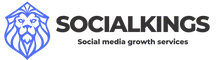










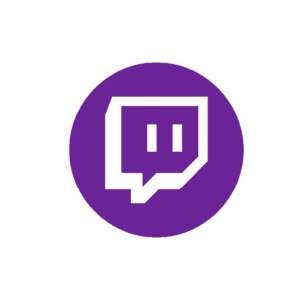

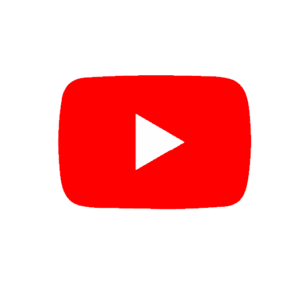
Add comment