Instagram regularly displays profiles under the label “Suggested for You.” This feature is designed to help you discover new people, but not everyone finds it convenient. It often shows up people you know, don’t want to follow, or would rather not even see. Fortunately, you can manage AND limit these suggested people.
In this comprehensive guide, we explain:
- Wat zijn "voorgestelde personen" op Instagram?
- Kan je voorgestelde personen verwijderen op Instagram?
- Hoe verwijder je "Voorgesteld voor jou" op Instagram?
- Kan je voorgestelde personen op Instagram uitschakelen?
- Hoe kan ik voorgestelde personen op Instagram uitschakelen?
- Hoe verwijder je contact-gebaseerde suggesties?
- Waarom blijf ik voorgestelde personen zien?
- Suggesties in Direct Messages (DM's)
- Veelgestelde vragen (FAQ)
- Samenvatting
What are “featured people” on Instagram?
Suggested People are profiles that Instagram recommends based on your activity, contacts and interests. You can find them in different places:
- Under “Suggested for you” when following someone
- In your inbox (DMs)
- On your profile page
- Under notifications of new accounts
Instagram’s algorithm uses the following data, among others:
- Shared friends or followers
- Your contacts (if synchronized)
- Accounts you view, follow or interact with
- Your linked Facebook or Messenger account
- Your location and language settings
Can you delete suggested people on Instagram?
Yes, you can delete individual suggested people. Instagram provides a simple button next to each suggested profile for this purpose. The “Not Interested” feature ensures that that profile no longer appears in your suggestions. Note that this only removes one profile; the algorithm will continue to show new suggestions over time.
How do you delete “Proposed for you” on Instagram?
Follow these steps:
- Open Instagram and go to your profile or inbox.
- Find a suggested profile.
- Tap the three-dot icon (⅔) next to the name.
- Choose “Not Interested” or “Delete.”
Instagram is less likely to show this profile again. Still, similar profiles may keep popping up if your behavior or connections suggest it.
Can you disable suggested people on Instagram?
There is no switch to turn off all suggestions completely. However, you can “train” and limit the algorithm:
1. Delete synchronized contacts
Instagram uses your phone book to recommend acquaintances.
- Go to Settings > Account > Synchronized contacts
- Turn off “Synchronize contacts”
- Tap “Delete Contacts” to delete already uploaded contacts
2. Delete Facebook and Messenger link
A connected Facebook account often provides additional suggestions.
- Go to Settings > Account Center
- Tap your name > Manage Accounts
- Unlink your Facebook account
3. Modifying your behavior
Instagram learns from your behavior. If you view or follow profiles of people you don’t actually want to see, similar suggestions will keep coming back. Do the following:
- Follow only accounts you find relevant
- Limit interactions with unwanted profiles
- Use “Not interested” more often in suggestions
How can I disable suggested people on Instagram?
Although there is no “turn off button,” you can greatly limit the recommendations by:
- Delete contacts you have shared with Instagram (Settings > Account > Synchronized contacts).
- Disconnecting your Facebook account from Instagram.
- Limit activity on accounts you are no longer interested in (stop following, like less).
- At any unwanted suggestion, select “Not interested.”
How do you remove contact-based suggestions?
- Go to your profile.
- Tap the menu (☰) > Settings and Privacy.
- Go to Account Center > Manage Contacts.
- Delete all synchronized contacts.
As a result, people in your phone book are no longer automatically suggested.
Why do I keep seeing proposed individuals?
Even if you delete suggestions or delete contacts, Instagram can still show new profiles . That’s because the algorithm:
- Permanent learning from your behavior
- Maintains contact information until you explicitly delete it
- Keeping Facebook links active if you don’t disconnect them
New users, changed profiles and trends can also cause other suggestions to reappear.
Suggestions in Direct Messages (DMs).
Sometimes Instagram shows suggestions when creating a new post. These are based on:
- Your contacts
- Mutual followers
- Your search history
Again, removal is not possible, but limiting is.
- Turn off contact synchronization
- Delete previously synchronized contacts
- Limit your searches to people you really want to follow
Frequently asked questions (FAQ)
How do you remove suggested for you on Instagram?
By tapping the three-dot menu next to the profile and selecting “Not Interested.”
How can I disable suggested people on Instagram?
Completely disabling it is not possible. You can, however, restrict via contact settings, disconnect from Facebook, and modify behavior.
Why do new suggestions appear after deleting old ones?
Instagram continues to suggest new connections based on your activity and algorithmic connections.
Can I block someone to avoid suggestions?
Yes, blocked users usually no longer appear as suggestions.
Are suggested contacts the same as search results?
No. Search results are based on what you type in. Suggestions are proactive recommendations from Instagram.
Summary
🔍 The “Suggested for You” feature on Instagram is based on algorithms and shared data.
🗑️ You can remove individual suggestions, but not disable the feature as a whole.
📱 Manage your settings for contacts, Facebook links and interaction behavior to reduce the relevance of suggestions.
| What you can do | Possible? | Result |
|---|---|---|
| Delete suggestion via “Not interested” | ✅ Yes | Profile is no longer displayed |
| Contacts no longer synchronize | ✅ Yes | Lesser-known suggestions |
| Disconnect Facebook | ✅ Yes | No cross-platform suggestions |
| Permanently disable all suggestions | ❌ No | Limiting is possible though |
By making smart use of settings and consciously adjusting your own behavior, you can take back control of your Instagram suggestions. This keeps your timeline clean, relevant and free of unwanted people.
Also want to know how to delete posts or set blocks on Instagram? Then check out our other guides for more Instagram tips.
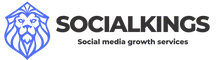
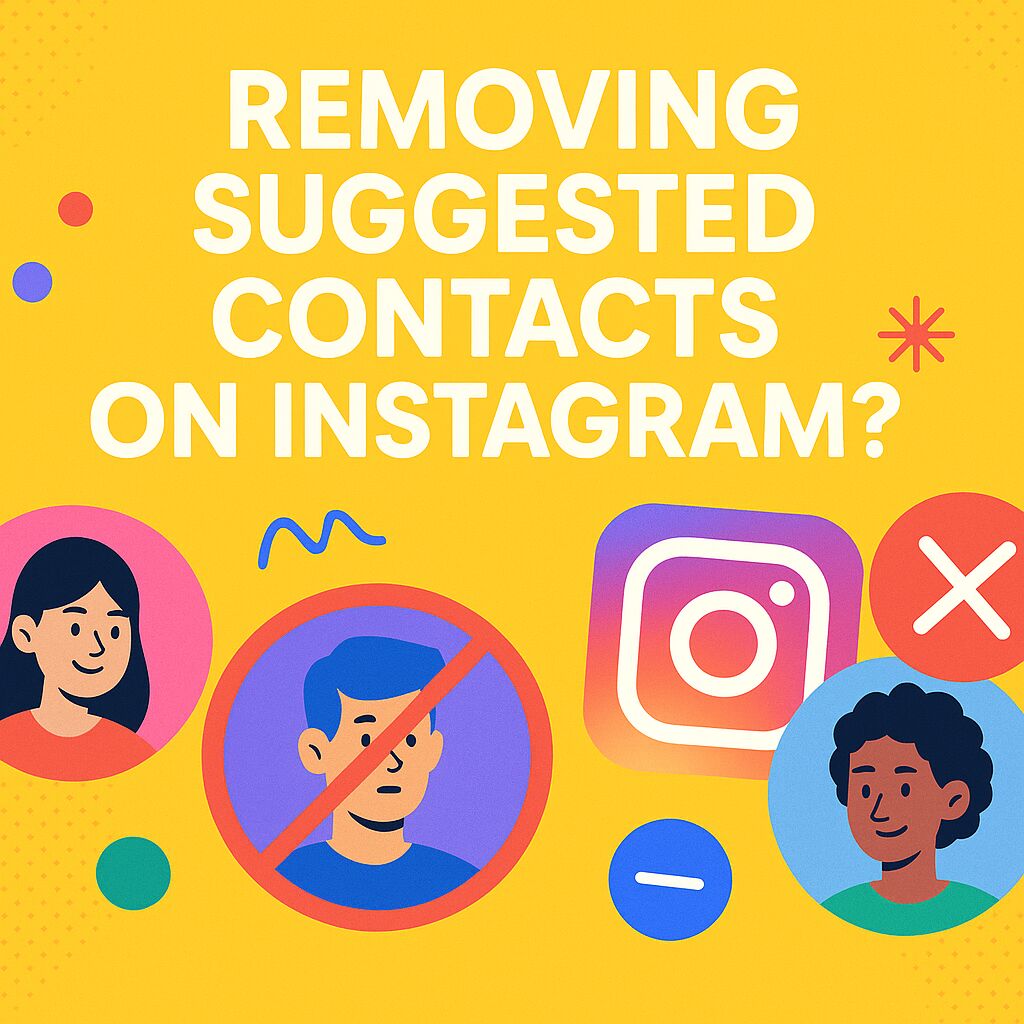


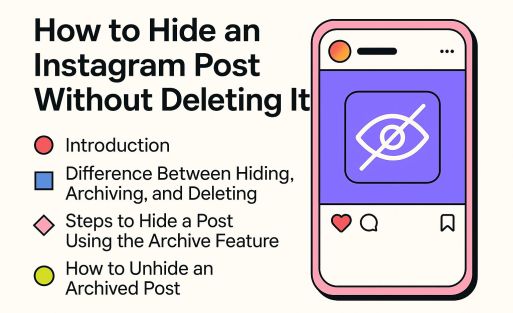
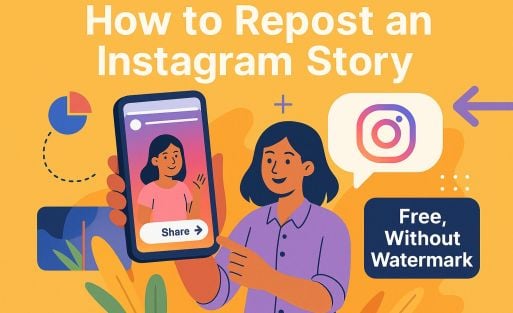
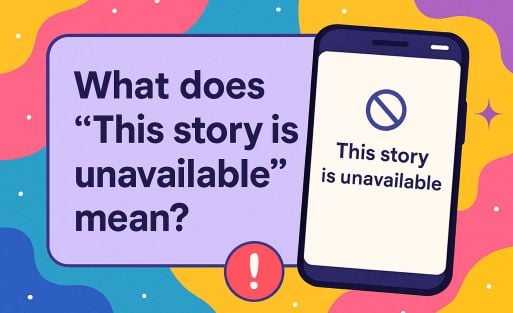









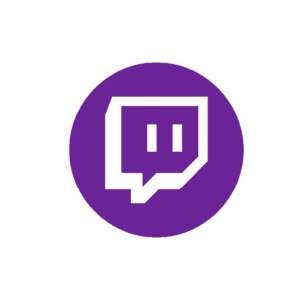

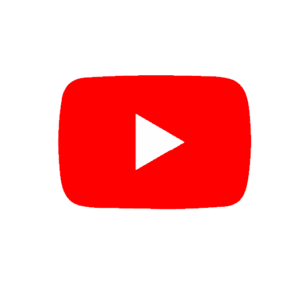

Add comment