Table of contents
What is restricting on Instagram?
Restricting a user on Instagram is similar to blocking but a bit more refined. While blocking a user hides your entire feed and stories from them, the restrict feature simply hides their comments and messages from you while you can still view your posts. “It’s a more subtle way to limit unwanted interactions without completely removing them from viewing your content,” says Teresa Day, president of PLANOLY. “Unlike blocking someone on Instagram, the account you restrict is not notified.” By restricting on Instagram, you can avoid unwanted online interactions without breaking the rules of social media etiquette.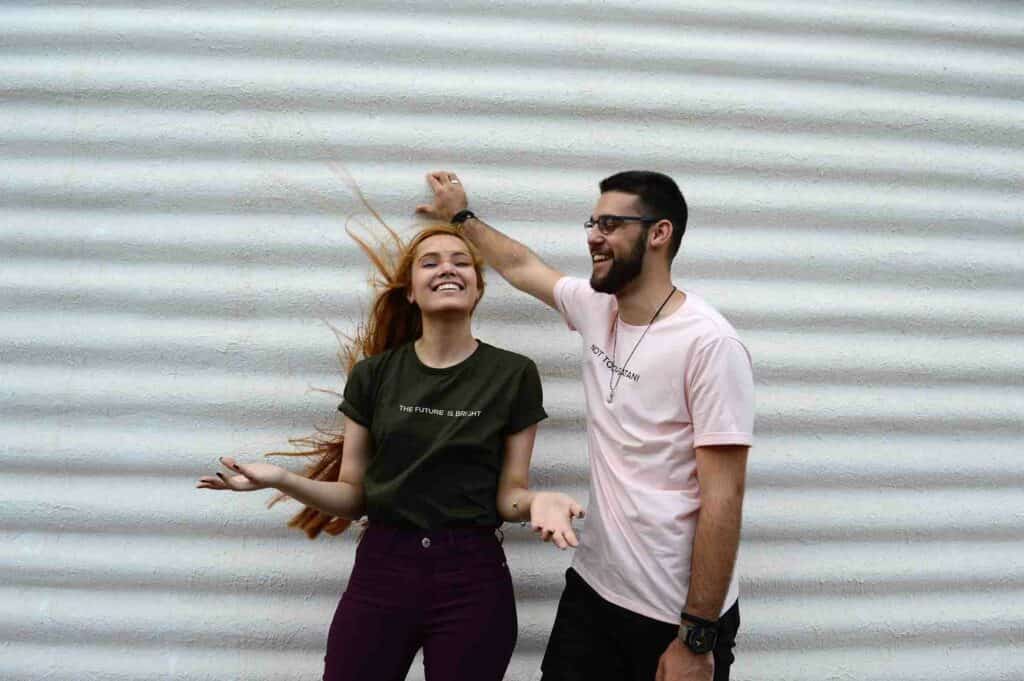
Want to hide someone’s activities on Instagram without blocking them?
You can do that now! National attention to mental health has put social media giants like Instagram under pressure to address safety on their platforms. In response, Instagram has recently introduced new privacy features, including a restriction option that allows users to limit how often they see comments and messages from specific accounts in their feed. And while you can see if someone blocked you on Instagram, this feature does not notify the user that you have restricted them.
Instagram’s restriction feature is designed to protect users from intimidating, offensive, or annoying comments and messages on their profiles. Whether dealing with a threatening cyberbully or an embarrassing family member, “users often don’t want to escalate the situation or cause unnecessary confrontation when they interact with the person offline,” says Katelyn Sorensen, CEO of Loomly, a brand marketing company. “This makes the restriction feature a perfect solution for someone who wants to prevent another account from communicating with them without the other account knowing.” Instagram’s commitment to user privacy also explains why you can’t see who views your Instagram profile.
Ready to try out this new privacy feature for yourself? We’ve learned from experts what the restriction feature does and how to use it. Keep in mind while reading that the restriction feature on Instagram only limits your interactions with another Instagram account. If you want to prevent someone from messaging you on Facebook, you need to learn how to block someone on Facebook Messenger.
What happens when you restrict someone on Instagram?
By restricting an Instagram account, you hide that account’s comments and direct messages from yourself and other users. You also won’t receive notifications when that person responds to your posts or sends you a message, and they won’t be able to see certain activities like when you’re online. “Restricting people is perfect for those moments when you don’t necessarily want to block, unfollow, or stop following them, but also don’t want them to have full access to you,” says Michelle Krasniak, author of Social Media Marketing All-in-One For Dummies. To view a restricted user’s comment, you can tap Show Comment and choose one of three options: Approve if you want others to see the comment, Delete if you want to remove it, or ignore. You can also view a restricted user’s messages in the Message Request tab.

Boost your profile!
Buy Instagram Followers
Buy Real Followers from €1.99
Restricting Someone on Instagram
You can restrict an account on Instagram using the iPhone or Android app, as well as through the Instagram website. Here’s how to restrict an Instagram account via their profile.- On the user’s profile page, tap the three-dot menu icon in the top right corner of your screen.
- Tap “Restrict.”
- New users may see an explanation of the restriction feature. If so, tap “Restrict Account.”
- A pop-up window will confirm that the user is now restricted. Tap More Info for additional details or Close to return to their profile.
- Open the user’s profile page.
- Tap the three-dot menu icon.
- Tap “Unrestrict.”
- Apple users: swipe left on a comment from the user you want to restrict. Android users should tap and hold the comment.
- Tap the exclamation mark icon, then select “Restrict.”
- To unrestrict the comment of an Instagram user, swipe left for iPhones or tap and hold the comment for Android, then tap the exclamation mark icon and select Unrestrict.
- Go to your profile.
- Tap the three-bar menu icon in the top right corner.
- Tap Settings > Privacy > Restricted Accounts.
- Enter the name of the account you want to restrict.
- Tap Restrict next to the account name.
How to Know if Someone Has Restricted You on Instagram
Although a restricted user is not notified that you have restricted them, “it’s probably only a matter of time” before they realize something is wrong, says Krasniak. “If there’s a sudden change in your behavior and interaction with them on the platform, they might start asking questions,” she says.
There are a few ways to find out if someone has restricted you on Instagram. Check if you can see the green dot that says “Active Now” on the user’s profile picture or statuses like “Active 1 hour ago” under their posts. You can also try leaving a new comment on their latest post and ask a friend to see if your comment is visible. If your friend cannot see the comment you just posted, you might be restricted.
However, there are no foolproof ways to know if someone has restricted you on Instagram. Instagram allows users to turn off their activity status for everyone, and comments might be delayed before appearing on a post. You can avoid other risks on your Instagram app by looking out for these signs that an Instagram ad might not be trustworthy.
How to Block Hashtags on Instagram
While you can’t completely block them, there are ways to reduce the visibility of certain topics that may not necessarily align with the hashtags you want to see. Read on to discover the steps to block hashtags on Instagram.
- Step 1 | Open Your Instagram Account
The first thing you need to do to learn how to block hashtags on Instagram is to open your Instagram account. You can follow these steps while logged in on a laptop or desktop computer, or while using the app on your phone.
- Step 2 | Find the Posts with the Hashtag You Want to Block
Once you are logged into your Instagram account, you need to search for the posts containing the hashtag you don’t want to see.
- Step 3 | Click on the Three Dots
After finding the post, you will see three vertical dots on the right side of the screen.
Click on them.
- Step 4 | Click on “Don’t Show for This Hashtag”
If you’re wondering how to block hashtags on Instagram, a menu with various options will open after clicking on the three dots. Look for the option “Don’t Show for This Hashtag” and click on it.
- Step 5 | Repeat the Process for Several More Posts
Instagram uses an algorithm to display content to you based on your hashtag preferences and viewing behavior. It does not control which hashtags a creator adds to their photos, so it cannot tell if the hashtag is relevant to what you want to see or not.
After clicking on “Don’t Show for This Hashtag” for a specific post, you should repeat this process for several other posts that you find irrelevant. If you do this for at least four more posts, the algorithm can better understand what you’re looking for, helping to block content that you don’t want to see in the future, even if it contains a hashtag you follow.
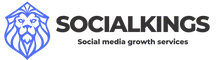



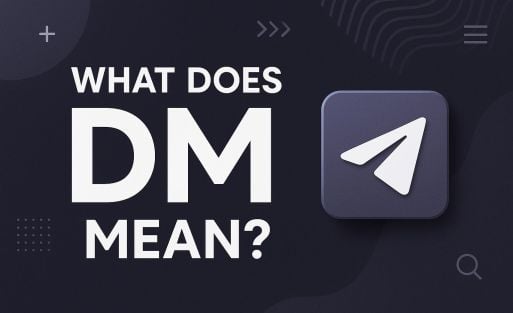
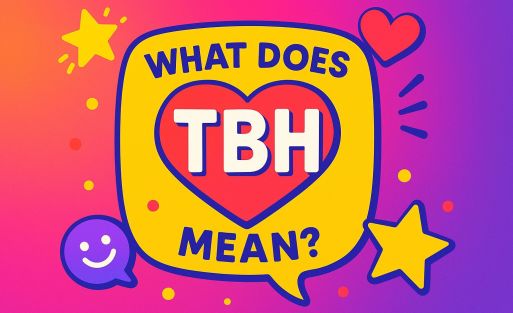








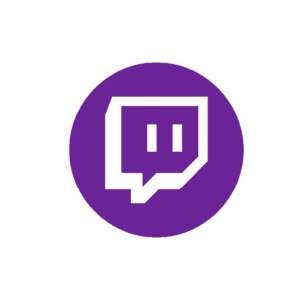

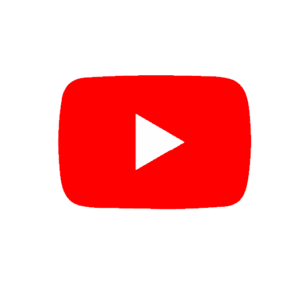

Add comment